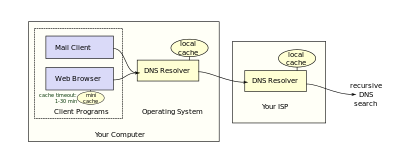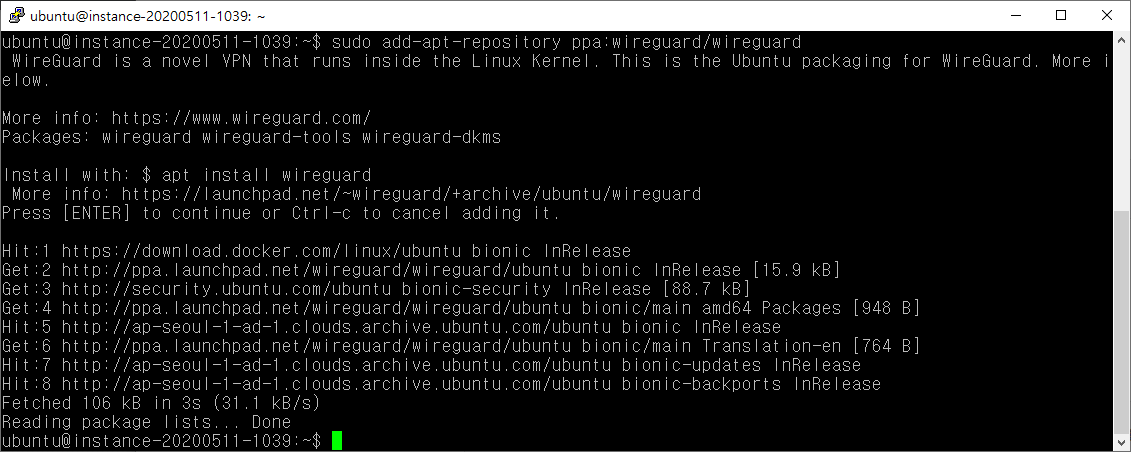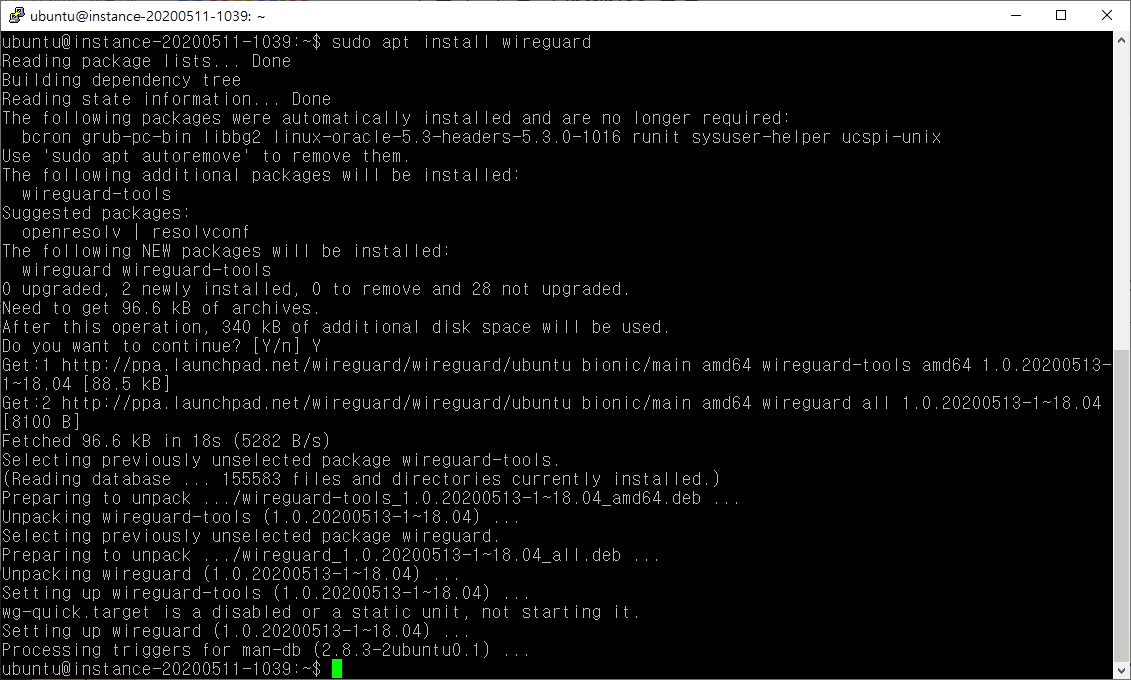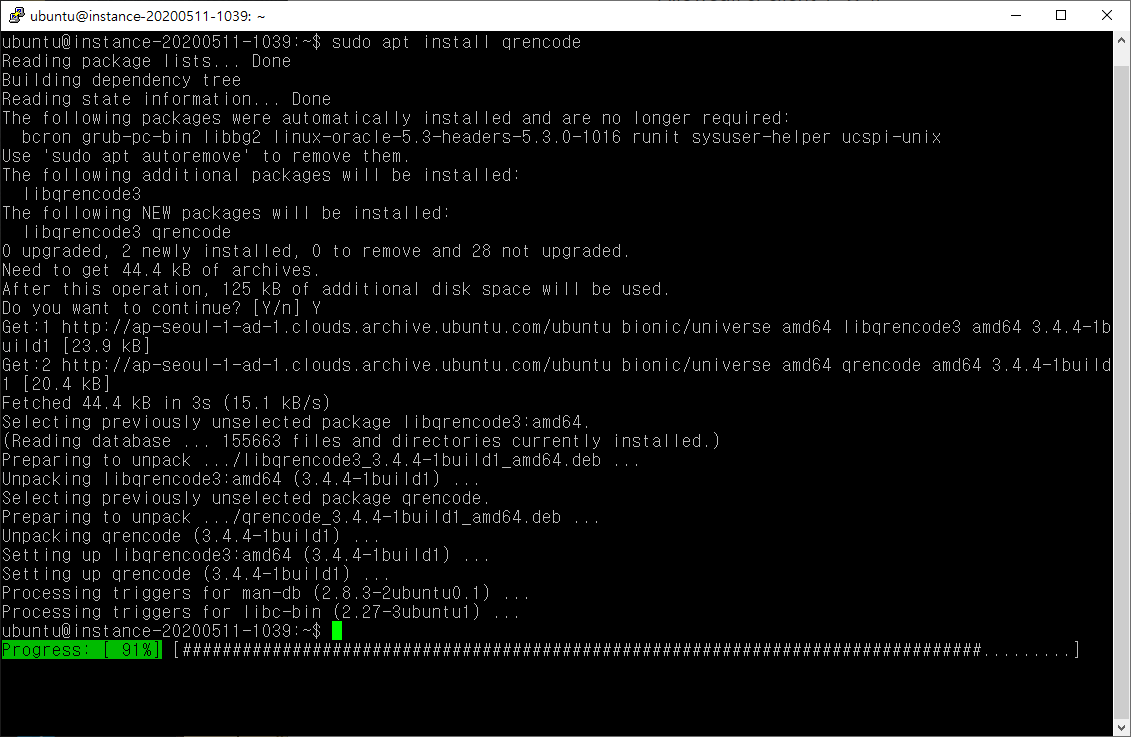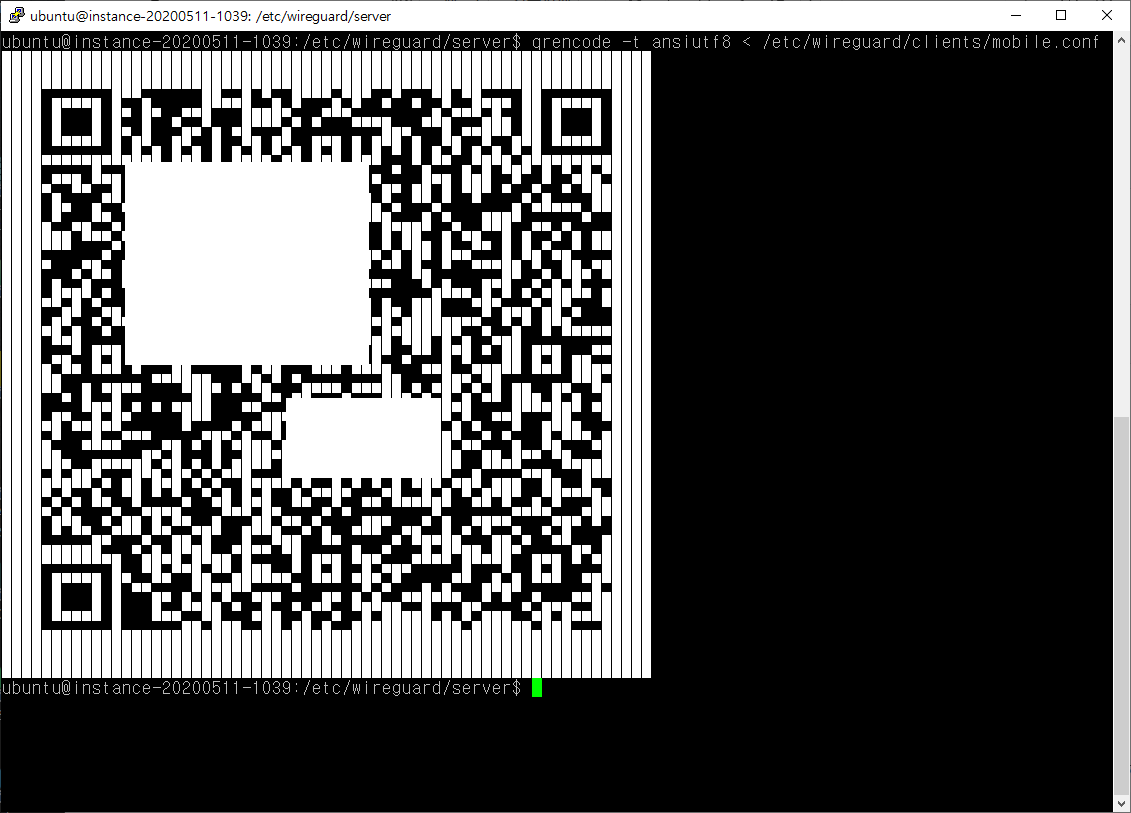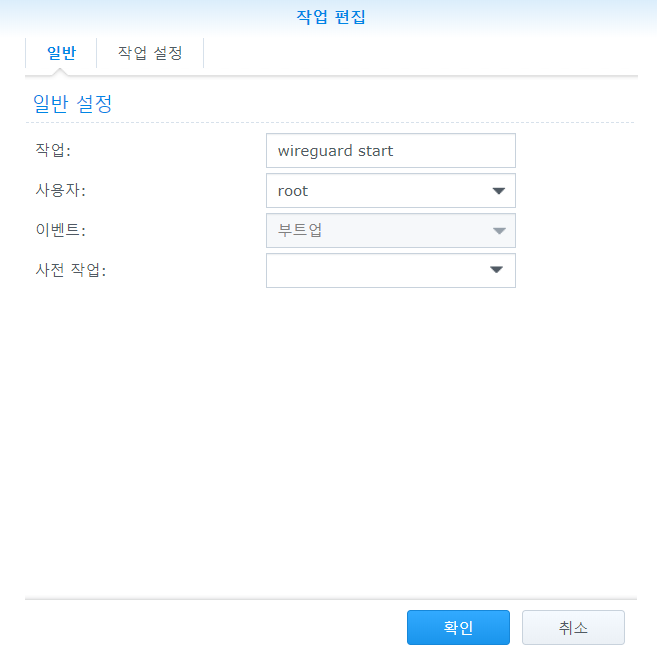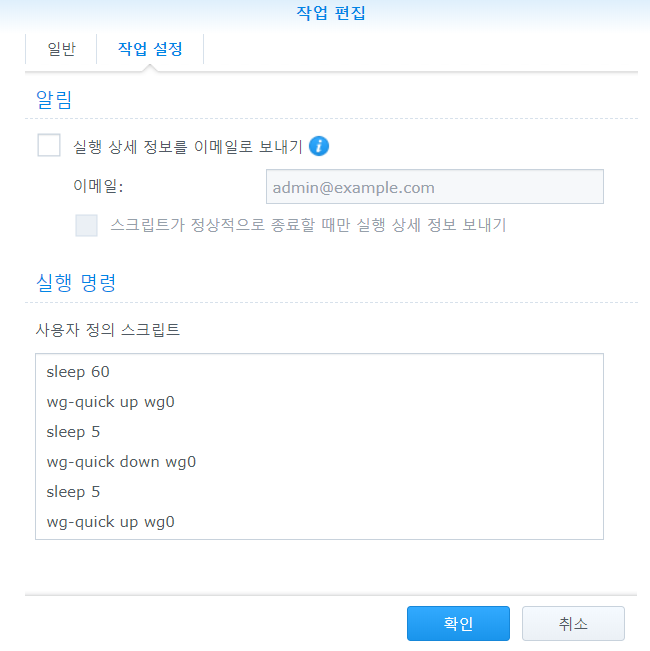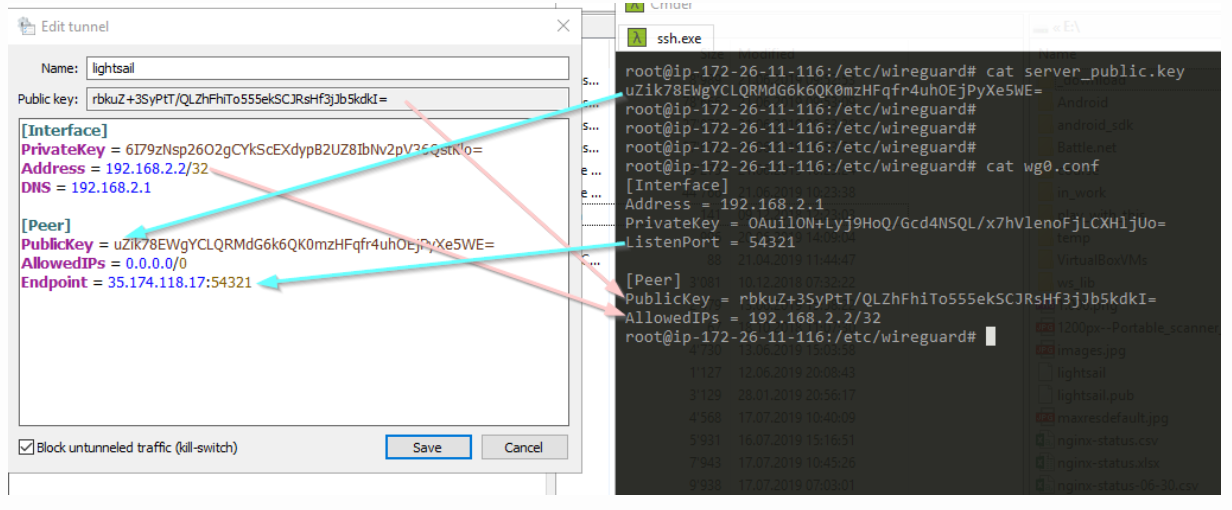종종 ADB 연결 후 파일을 수정하고 싶은데 에디터가 설치되어 있지 않은 안드로이드 장치가 있을 경우 난감하다.
설치가 쉬울텐데 방법을 검색하니 이상한 것들이 많이 나와서 한글로 정리해본다.
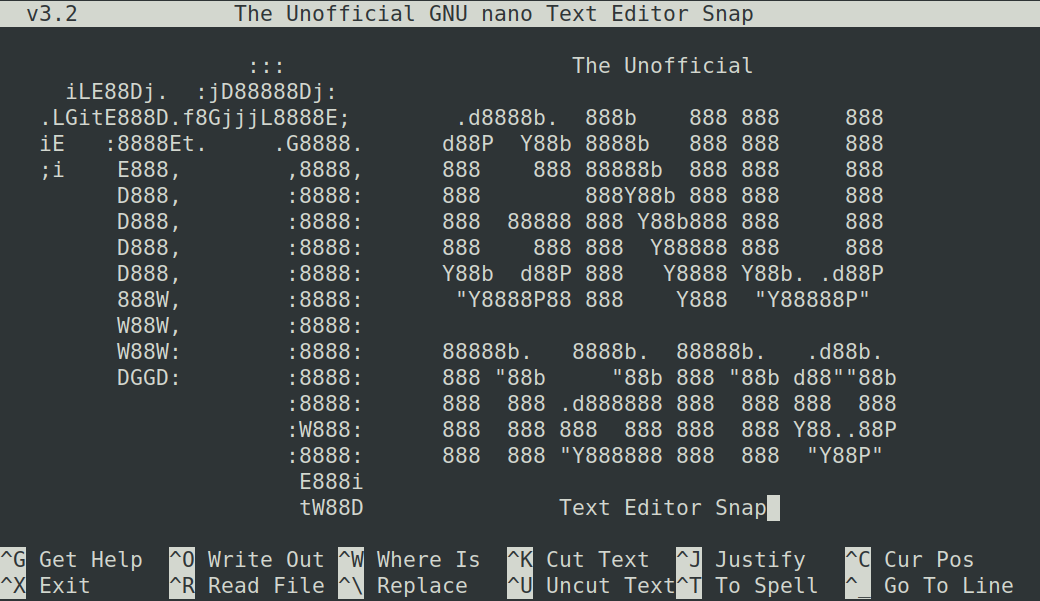
보통의 경우 아래와 같이 사용하면 된다.
adb shell
busybox vi
vi가 불편할 경우 nano를 아래와 같이 간단하게 설치하고 사용할 수 있다.
먼저 아래 nano를 받고 압축을 풀어서 윈도우 명령 프롬프트로 압축 해제한 폴더에 가서 아래와 같이 진행하면 된다.
이제 adb 로 root 권한으로 접속한 후 아래 명령어로 복사하고 권한주고 시스템 설정을 해주면 된다.
adb push nanoforandroid /mnt/sdcard/Download
adb shell
su
mount -o rw,remount /system
cp /sdcard/Download/nanoforandroid/etc/profile /system/etc
cp -r /sdcard/Download/nanoforandroid/etc/terminfo /system/etc
cp /sdcard/Download/nanoforandroid/xbin/nano /system/xbin
chmod 755 -R /system/etc/terminfo
chmod 755 /system/xbin/nano
chmod 755 /system/etc/profile
export TERMINFO=/system/etc/terminfo;export TERM=linux
다만 환경변수(export)가 자동으로 저장되지 않아서 접속할때마다 마지막줄을 입력해야 한다.
nano editor 사용법은 다양하지만 세개정도만 기억해 주면 됩니다.
- Ctrl+X 종료
- Ctrl+O 저장
- Ctrl+K 현재 행 삭제
더 자세한 내용은 아래 위키 참조해주세요.
https://zetawiki.com/wiki/Nano_%EB%8B%A8%EC%B6%95%ED%82%A4
이상 끝.
'서버와 홈디바이스 > NAS, VPN, 클라우드' 카테고리의 다른 글
| Proxmox UPS 설정 가이드 (1) | 2023.03.22 |
|---|---|
| 시놀로지 duckdns dns 인증서 설정 - acme (0) | 2023.03.22 |
| Proxmox 7.0 컨테이너에서 plex hw 트랜스코딩 사용 (0) | 2021.08.16 |
| WireGurad 설치 - RT2600ac 시놀로지 라우터 (0) | 2020.07.23 |
| Wireguard 설치 - ubuntu 18.04 (0) | 2020.07.11 |